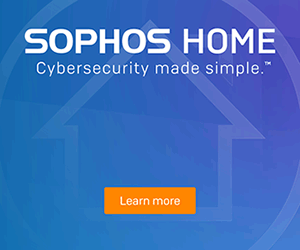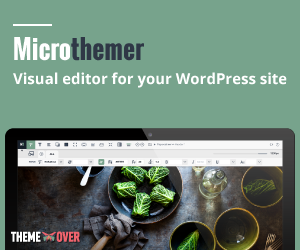Firstly, set up IMAP and change your SMTP settings to read G Suite/Gmail messages in other mail clients, like Microsoft Outlook and Apple Mail. When you use IMAP, you can read your messages on multiple devices, and messages are synced in real time.
Step 1: Check that IMAP is turned on
- On your computer, open Gmail.
- In the top right, click Settings .
- Click Settings.
- Click the Forwarding and POP/IMAP tab.
- In the “IMAP access” section, select Enable IMAP.
- Click Save Changes.
Step 2: Change SMTP & other settings in your email client
Use the table below to update your client with the correct information. For help updating your settings, search your email client’s Help Center for instructions on setting up IMAP.
| Incoming Mail (IMAP) Server | imap.gmail.com Requires SSL: Yes Port: 993 |
| Outgoing Mail (SMTP) Server | smtp.gmail.com Requires SSL: Yes Requires TLS: Yes (if available) Requires Authentication: Yes Port for SSL: 465 Port for TLS/STARTTLS: 587 |
| Full Name or Display Name | Your name |
| Account Name, User name, or Email address | Your full email address |
| Password | Your GSuite password |